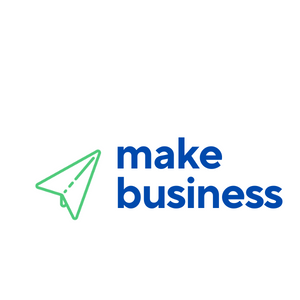How to Transfer Your Domain: A Step-by-Step Guide
Transferring a domain name can seem like a daunting task, but with the right guidance, it can be a smooth and straightforward process. Whether you’re moving to a new registrar for better pricing, improved services, or simply consolidating your domains, this guide will walk you through each step. By the end of this article, you’ll have a clear understanding of how to transfer your domain efficiently and securely.
Why Transfer Your Domain?
Before diving into the steps, it’s essential to understand why you might want to transfer your domain. Here are some common reasons:
- Better Pricing: Some registrars offer more competitive pricing for domain renewals and transfers.
- Improved Services: You may find better customer support, additional features, or enhanced security with a different registrar.
- Consolidation: Managing all your domains under one registrar can simplify administration and billing.
Step-by-Step Guide to Transferring Your Domain
Step 1: Verify Eligibility for Transfer
Before initiating a transfer, ensure your domain is eligible. Most registrars have a 60-day lock period after registration or a previous transfer. Check your domain’s status with your current registrar.
Step 2: Unlock Your Domain
Domains are typically locked to prevent unauthorized transfers. Log in to your current registrar’s account and unlock your domain. This option is usually found in the domain management section.
Step 3: Obtain the Authorization Code
An authorization code (also known as an EPP code or transfer key) is required to transfer your domain. Request this code from your current registrar. It will be sent to the email address associated with your domain.
Step 4: Initiate the Transfer with the New Registrar
Choose your new registrar and initiate the transfer process. You’ll need to provide the authorization code and confirm your contact information. Some registrars may also require payment for the transfer.
Step 5: Confirm the Transfer
After initiating the transfer, you’ll receive an email from both your current and new registrars. Follow the instructions in these emails to confirm the transfer. This step is crucial to ensure the transfer proceeds smoothly.
Step 6: Wait for the Transfer to Complete
Domain transfers typically take 5-7 days to complete. During this period, your domain will remain active, and you won’t experience any downtime. Monitor your email for any updates or additional verification requests.
Common Issues and Troubleshooting
While domain transfers are generally straightforward, you may encounter some issues. Here are common problems and their solutions:
- Authorization Code Issues: Ensure the code is correct and hasn’t expired. Contact your current registrar if you encounter problems.
- Domain Lock: Double-check that your domain is unlocked. Some registrars may automatically relock domains after a certain period.
- Contact Information: Ensure your contact information is up-to-date. Incorrect details can delay the transfer process.
Case Study: Successful Domain Transfer
Consider the case of Jane, a small business owner who wanted to transfer her domain to a new registrar for better customer support. By following the steps outlined above, Jane successfully transferred her domain within a week. She experienced no downtime and now enjoys enhanced services and support from her new registrar.
Conclusion
Transferring your domain doesn’t have to be a complicated process. By following this step-by-step guide, you can ensure a smooth and efficient transfer. Remember to verify eligibility, unlock your domain, obtain the authorization code, initiate the transfer, confirm the process, and wait for completion. With these steps, you’ll be well on your way to enjoying the benefits of your new registrar.
If you found this guide helpful, consider sharing it with others who might benefit from it. Happy transferring!