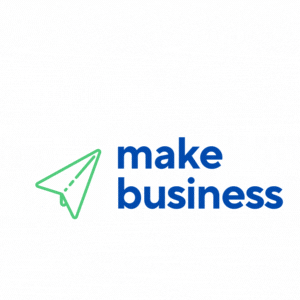How to Set Up Conversion Tracking for Facebook Ads
In the ever-evolving world of digital marketing, understanding the effectiveness of your advertising campaigns is crucial. Facebook Ads, with its vast reach and targeting capabilities, is a powerful tool for businesses. However, to truly harness its potential, setting up conversion tracking is essential. This article will guide you through the process of setting up conversion tracking for Facebook Ads, ensuring you can measure and optimize your campaigns effectively.
What is Conversion Tracking?
Conversion tracking is a method used to monitor and analyze the actions users take after interacting with your ads. These actions, known as conversions, can include purchases, sign-ups, downloads, or any other valuable activity. By tracking conversions, you can determine the return on investment (ROI) of your ad spend and make data-driven decisions to enhance your marketing strategy.
Why is Conversion Tracking Important?
Conversion tracking offers several benefits:
- Measure Success: Understand which ads are driving valuable actions and contributing to your business goals.
- Optimize Campaigns: Use data to refine your targeting, ad creatives, and bidding strategies for better performance.
- Allocate Budget Efficiently: Identify high-performing ads and allocate more budget to maximize ROI.
- Gain Insights: Learn about your audience’s behavior and preferences to tailor future campaigns.
Steps to Set Up Conversion Tracking for Facebook Ads
1. Install the Facebook Pixel
The Facebook Pixel is a piece of code that you place on your website to track user interactions. Here’s how to set it up:
- Go to the Facebook Events Manager.
- Select “Pixels” from the Data Sources menu.
- Click “Add” to create a new pixel and follow the instructions to install it on your website.
- Verify the pixel’s installation using the Facebook Pixel Helper extension.
2. Define Conversion Events
Once the pixel is installed, define the conversion events you want to track. These could be:
- Purchase
- Lead
- Complete Registration
- Add to Cart
- View Content
To set up these events, use Facebook’s Event Setup Tool or manually add event code to your website.
3. Create Custom Conversions
Custom conversions allow you to track specific actions that are not predefined by Facebook. To create a custom conversion:
- Go to the Events Manager and select “Custom Conversions.”
- Click “Create Custom Conversion” and define the rules based on URL or event parameters.
- Assign a name and category to your custom conversion for easy identification.
4. Verify and Test Your Setup
Before launching your campaign, ensure your conversion tracking is working correctly:
- Use the Facebook Pixel Helper to check if the pixel is firing correctly on your website.
- Test your conversion events by performing the desired actions on your site and verifying they are recorded in the Events Manager.
Case Study: Successful Conversion Tracking Implementation
Consider the case of an e-commerce business that implemented Facebook conversion tracking. By accurately tracking purchases and abandoned carts, they identified high-performing ads and optimized their targeting strategy. As a result, they saw a 30% increase in sales and a 20% reduction in cost per acquisition within three months.
Conclusion
Setting up conversion tracking for Facebook Ads is a vital step in maximizing the effectiveness of your advertising efforts. By installing the Facebook Pixel, defining conversion events, creating custom conversions, and verifying your setup, you can gain valuable insights into your campaign performance. This data-driven approach allows you to optimize your ads, allocate your budget efficiently, and ultimately achieve your business goals. Start tracking your conversions today and unlock the full potential of your Facebook Ads campaigns.