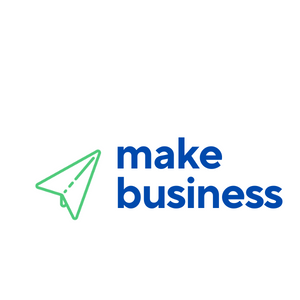How to Set Up a Booking System on WooCommerce
In today’s digital age, businesses are increasingly moving online, and having an efficient booking system is crucial for service-based businesses. WooCommerce, a popular e-commerce platform, offers a robust solution for setting up a booking system. This article will guide you through the process of setting up a booking system on WooCommerce, providing valuable insights and practical examples to ensure a seamless experience for both you and your customers.
Why Choose WooCommerce for Your Booking System?
WooCommerce is a flexible and powerful e-commerce plugin for WordPress, making it an ideal choice for businesses looking to integrate a booking system. Here are some reasons why WooCommerce stands out:
- Customizability: WooCommerce offers a wide range of plugins and extensions, allowing you to tailor the booking system to your specific needs.
- Ease of Use: With its user-friendly interface, WooCommerce makes it easy for both beginners and experienced users to set up and manage bookings.
- Integration: WooCommerce seamlessly integrates with various payment gateways, ensuring a smooth transaction process for your customers.
Steps to Set Up a Booking System on WooCommerce
1. Install and Activate WooCommerce
Before setting up a booking system, ensure that WooCommerce is installed and activated on your WordPress site. You can do this by navigating to the Plugins section in your WordPress dashboard, searching for WooCommerce, and clicking ‘Install Now’. Once installed, activate the plugin.
2. Choose a Booking Plugin
WooCommerce does not have a built-in booking system, so you’ll need to choose a suitable plugin. Some popular options include:
- WooCommerce Bookings: This official extension allows you to create bookable products, manage availability, and set pricing rules.
- Bookly: A comprehensive booking plugin that offers features like SMS notifications, online payments, and customizable booking forms.
- Amelia: Known for its user-friendly interface, Amelia provides a seamless booking experience with features like calendar synchronization and automated notifications.
3. Configure the Booking Plugin
Once you’ve chosen a plugin, install and activate it. Follow the plugin’s setup wizard to configure the basic settings, such as:
- Booking Availability: Define the days and times when bookings are available.
- Pricing Rules: Set pricing based on factors like duration, time of day, or customer type.
- Notifications: Configure email or SMS notifications to keep both you and your customers informed about bookings.
4. Create Bookable Products
With the plugin configured, you can now create bookable products. Navigate to the ‘Products’ section in WooCommerce, click ‘Add New’, and select ‘Bookable Product’. Fill in the necessary details, such as:
- Product Name: Give your bookable product a clear and descriptive name.
- Description: Provide detailed information about the service or event being booked.
- Booking Options: Set options like minimum and maximum booking duration, buffer time between bookings, and cancellation policies.
Case Study: Successful Implementation of WooCommerce Booking System
Consider the case of “Yoga Bliss,” a yoga studio that successfully implemented a WooCommerce booking system. By using the WooCommerce Bookings plugin, they streamlined their class scheduling process, reduced no-shows by 30%, and increased customer satisfaction through automated reminders and easy rescheduling options.
Conclusion
Setting up a booking system on WooCommerce can significantly enhance your business operations, providing a seamless experience for both you and your customers. By choosing the right plugin, configuring it to suit your needs, and creating bookable products, you can efficiently manage bookings and improve customer satisfaction. As businesses continue to embrace digital solutions, a well-implemented booking system can be a game-changer in staying competitive and meeting customer expectations.
Ready to transform your booking process? Start by exploring the various WooCommerce booking plugins and see how they can elevate your business today!