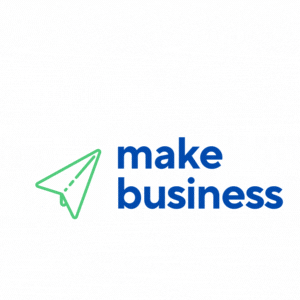How to Set Up a Multi-language Store on PrestaShop
In today’s globalized market, reaching a diverse audience is crucial for the success of any online business. Setting up a multi-language store on PrestaShop can significantly enhance your reach and customer engagement. This article will guide you through the process of creating a multi-language store on PrestaShop, offering valuable insights and practical tips to ensure a seamless setup.
Why Choose PrestaShop for Your Multi-language Store?
PrestaShop is a popular open-source e-commerce platform known for its flexibility and extensive features. It supports multiple languages, making it an ideal choice for businesses looking to expand their reach globally. Here are some reasons why PrestaShop is a great choice for a multi-language store:
- Open-source Flexibility: PrestaShop’s open-source nature allows for extensive customization to meet specific business needs.
- Community Support: A large community of developers and users provides support and resources for troubleshooting and enhancements.
- Built-in Language Support: PrestaShop comes with built-in support for multiple languages, making it easier to manage translations and localization.
Steps to Set Up a Multi-language Store on PrestaShop
1. Install PrestaShop
Before setting up a multi-language store, ensure that PrestaShop is installed on your server. You can download the latest version from the official PrestaShop website and follow the installation instructions provided.
2. Enable Multi-language Support
Once PrestaShop is installed, follow these steps to enable multi-language support:
- Navigate to the Back Office of your PrestaShop store.
- Go to International > Languages.
- Click on Add new language to add the languages you want to support.
- Fill in the required fields, such as language name, ISO code, and language code.
- Click Save to add the language to your store.
3. Translate Content
After enabling the desired languages, you need to translate your store’s content. This includes product descriptions, category names, and other textual elements. Here’s how you can do it:
- Go to International > Translations.
- Select the type of content you want to translate, such as Front Office Translations or Email Templates.
- Choose the language you want to translate into and click Modify.
- Enter the translated text for each field and save your changes.
4. Configure Language-specific Settings
To enhance the user experience, configure language-specific settings such as currency, tax rules, and shipping options. This ensures that customers see relevant information based on their language preference.
Case Study: Successful Multi-language Store on PrestaShop
Consider the case of “Global Fashion Hub,” an online clothing retailer that expanded its reach by setting up a multi-language store on PrestaShop. By offering their website in English, Spanish, and French, they increased their international sales by 30% within six months. This success was attributed to:
- Localized marketing campaigns targeting specific regions.
- Seamless navigation and user experience in multiple languages.
- Efficient customer support in the preferred language of the customer.
Conclusion
Setting up a multi-language store on PrestaShop is a strategic move to expand your business globally. By following the steps outlined in this article, you can effectively reach a wider audience and enhance customer satisfaction. Remember to continuously update and optimize your translations to maintain a high-quality user experience. As you embark on this journey, consider the potential growth and opportunities that a multi-language store can bring to your business.
Start today and watch your business thrive in the global marketplace!