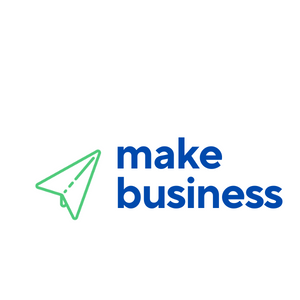How to Start an Online Store with OpenCart
In the digital age, starting an online store has never been easier, thanks to platforms like OpenCart. OpenCart is a powerful, open-source e-commerce solution that allows you to create and manage your online store with ease. This article will guide you through the process of setting up an online store using OpenCart, providing valuable insights, examples, and tips to ensure your success.
Why Choose OpenCart?
Before diving into the setup process, it’s essential to understand why OpenCart is a popular choice for many online retailers. Here are some key benefits:
- Open Source: OpenCart is free to use and customize, making it a cost-effective solution for startups and small businesses.
- User-Friendly Interface: The platform is designed with ease of use in mind, allowing even non-technical users to manage their stores efficiently.
- Extensive Extensions: OpenCart offers a wide range of extensions and themes to enhance the functionality and appearance of your store.
- SEO-Friendly: Built-in SEO features help improve your store’s visibility on search engines, driving more traffic to your site.
- Scalability: OpenCart can handle stores of all sizes, from small boutiques to large enterprises.
Step-by-Step Guide to Setting Up Your OpenCart Store
1. Install OpenCart
The first step in setting up your online store is to install OpenCart. You can download the latest version from the official OpenCart website. Follow these steps:
- Download the OpenCart package and extract the files.
- Upload the extracted files to your web server using an FTP client.
- Create a MySQL database for your store.
- Run the OpenCart installation script by navigating to your domain in a web browser.
- Follow the on-screen instructions to complete the installation process.
2. Configure Your Store Settings
Once OpenCart is installed, you need to configure your store settings. This includes setting up your store name, contact information, and other essential details. Navigate to the admin panel and follow these steps:
- Go to System > Settings.
- Edit the default store settings.
- Fill in the required information, such as your store name, address, email, and phone number.
- Save your changes.
3. Choose and Customize a Theme
OpenCart offers a variety of themes to give your store a unique look and feel. You can find both free and premium themes in the OpenCart marketplace. To install a theme:
- Download the theme package from the marketplace.
- Upload the theme files to your OpenCart installation via FTP.
- Navigate to Extensions > Themes in the admin panel.
- Select your new theme and click Install.
- Customize the theme settings to match your brand.
4. Add Products to Your Store
With your store settings and theme in place, it’s time to add products. Follow these steps:
- Go to Catalog > Products in the admin panel.
- Click Add New to create a new product.
- Fill in the product details, including name, description, price, and images.
- Set the product categories and attributes.
- Save your changes.
5. Set Up Payment and Shipping Methods
To start selling, you need to configure payment and shipping methods. OpenCart supports various payment gateways and shipping options. To set these up:
- Navigate to Extensions > Payments in the admin panel.
- Select and install your preferred payment gateways, such as PayPal or Stripe.
- Configure the settings for each payment method.
- Go to Extensions > Shipping to set up shipping options.
- Install and configure the shipping methods that suit your business.
Case Study: Successful OpenCart Store
One notable example of a successful OpenCart store is XYZ Electronics. By leveraging OpenCart’s extensive features and customization options, XYZ Electronics was able to:
- Increase their online sales by 150% within the first year.
- Improve their website’s SEO ranking, resulting in a 200% increase in organic traffic.
- Enhance customer satisfaction through a user-friendly interface and efficient order management system.
Conclusion
Starting an online store with OpenCart is a straightforward process that offers numerous benefits, from cost-effectiveness to scalability. By following the steps outlined in this guide, you can set up a professional and functional online store that meets your business needs. Remember to continuously optimize your store’s performance and stay updated with the latest OpenCart features and extensions to ensure long-term success.
Ready to take the plunge? Start your OpenCart journey today and watch your online business thrive!