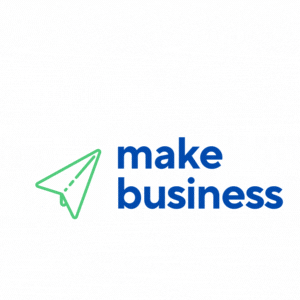Setting Up a Digital Product Store on WooCommerce and PrestaShop
In the digital age, selling products online has become a lucrative business opportunity. Two popular platforms for setting up a digital product store are WooCommerce and PrestaShop. Both offer unique features and benefits, making them ideal choices for entrepreneurs looking to tap into the e-commerce market. This article will guide you through the process of setting up a digital product store on these platforms, providing valuable insights and practical tips.
Why Choose WooCommerce and PrestaShop?
Before diving into the setup process, it’s essential to understand why WooCommerce and PrestaShop are excellent choices for digital product stores.
- WooCommerce: Built on WordPress, WooCommerce is a flexible and user-friendly platform. It offers a wide range of plugins and themes, making it easy to customize your store to fit your brand.
- PrestaShop: Known for its robust features and scalability, PrestaShop is an open-source platform that supports multiple languages and currencies, making it ideal for international sellers.
Setting Up a Digital Product Store on WooCommerce
Step 1: Install WordPress and WooCommerce
To get started with WooCommerce, you first need to install WordPress on your hosting server. Once WordPress is set up, you can install the WooCommerce plugin directly from the WordPress dashboard.
Step 2: Configure Store Settings
After installation, configure your store settings. This includes setting up payment gateways, shipping options, and tax settings. WooCommerce supports various payment methods, including PayPal, Stripe, and bank transfers.
Step 3: Add Digital Products
Adding digital products to your WooCommerce store is straightforward. Navigate to the ‘Products’ section and click ‘Add New.’ Fill in the product details, such as title, description, and price. Ensure you select the ‘Downloadable’ option to indicate that the product is digital.
Step 4: Customize Your Store
WooCommerce offers numerous themes and plugins to enhance your store’s appearance and functionality. Choose a theme that aligns with your brand and install plugins for additional features like SEO optimization and customer reviews.
Setting Up a Digital Product Store on PrestaShop
Step 1: Install PrestaShop
Download PrestaShop from its official website and upload it to your hosting server. Follow the installation wizard to set up your store, including database configuration and admin account creation.
Step 2: Configure Basic Settings
Once installed, configure your store’s basic settings. This includes setting up your store’s language, currency, and payment methods. PrestaShop supports a wide range of payment gateways, including PayPal and Authorize.Net.
Step 3: Add Digital Products
To add digital products, go to the ‘Catalog’ section and click ‘Products.’ Click ‘Add New Product’ and fill in the necessary details. Ensure you select the ‘Virtual Product’ option to specify that the product is digital.
Step 4: Customize Your Store
PrestaShop offers a variety of themes and modules to customize your store. Choose a theme that reflects your brand’s identity and install modules to add features like email marketing and customer loyalty programs.
Case Studies and Statistics
According to a 2022 report by Statista, global e-commerce sales are expected to reach $6.54 trillion by 2023. This growth highlights the potential of digital product stores. A case study of a successful WooCommerce store, “Digital Downloads,” showed a 150% increase in sales after optimizing their store with SEO plugins and a responsive theme.
Conclusion
Setting up a digital product store on WooCommerce and PrestaShop offers numerous benefits, from flexibility and customization to scalability and international reach. By following the steps outlined in this article, you can create a successful online store that meets your business goals. As e-commerce continues to grow, leveraging platforms like WooCommerce and PrestaShop can position your business for success in the digital marketplace.
Ready to start your digital product store? Choose the platform that best suits your needs and begin your e-commerce journey today!